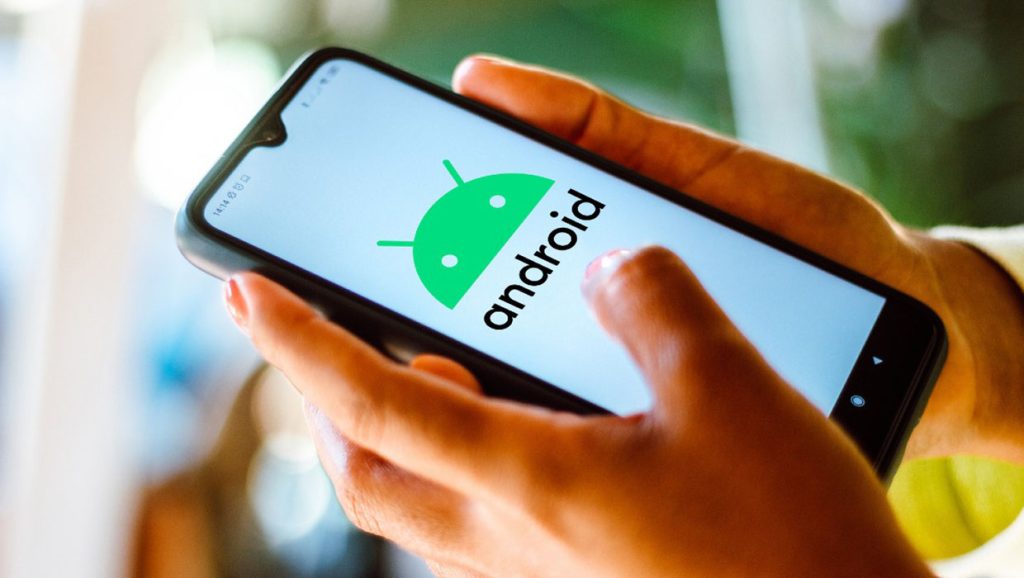13 Android Tips and Tricks for Getting the Most From Your Phone
Android smartphones offer a wealth of features and capabilities that can enhance your mobile experience. From customization options to hidden shortcuts, there are numerous tips and tricks that can help you get the most out of your Android phone.
Gazelle.com – Buy Smart. Sell Easy.
Trade in your old phone, tablet, or laptop at Gazelle.com and get instant cash offers.
Or shop certified pre-owned devices that look and work like new — all fully tested and guaranteed.
Simple. Secure. Sustainable.
1.Customize Your Home Screen:
Make your home screen reflect your style and needs. Long-press on the home screen to access options for wallpapers, widgets, and app shortcuts. Experiment with different layouts, widgets, and icon packs to create a personalized and efficient home screen setup.
2.Enable Developer Options:
Unlock the hidden capabilities of your Android device by enabling the Developer Options. Go to Settings > About phone and tap on the Build number multiple times until you see the message confirming that Developer Options have been enabled. This will grant you access to advanced settings and features that can enhance your user experience.
3.Optimize Battery Life:
Maximize your device’s battery life by managing power-hungry apps and settings. Use the Battery section in Settings to identify and restrict apps that consume excessive power. Enable Battery Saver mode for extended battery life during critical moments. Additionally, consider reducing screen brightness, disabling unnecessary notifications, and using Wi-Fi instead of mobile data whenever possible.
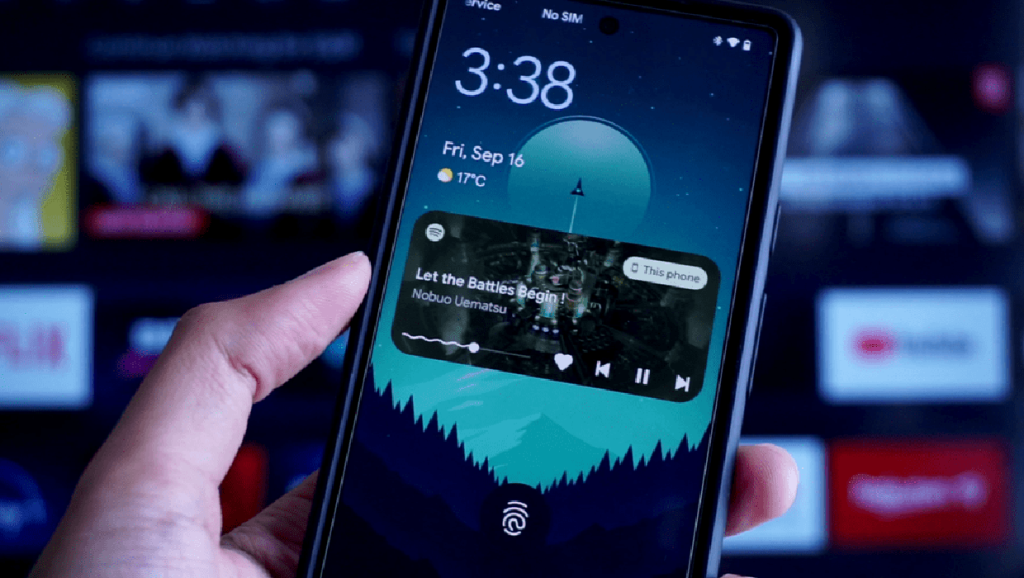
4.Use Gesture Navigation:
Take advantage of gesture navigation for seamless and efficient navigation. In Settings, go to System > Gestures > System navigation to enable gesture-based navigation. This eliminates the need for traditional navigation buttons, providing a more immersive experience and maximizing screen real estate.
5.Utilize Split-Screen Mode:
Boost productivity by using the split-screen mode. Press the recent apps button and tap on the app icon at the top of the desired app’s card. Then, choose “Split screen” to simultaneously use two apps side by side. This feature is particularly useful for multitasking, such as browsing the web while taking notes or watching videos while replying to messages.
6.Secure Your Device with Biometrics:
Protect your Android phone and enhance security by utilizing biometric authentication methods. Set up fingerprint or facial recognition in the Security section of Settings to conveniently unlock your device while ensuring its security. This eliminates the need for traditional PINs or patterns.
7.Explore Digital Wellbeing:
Maintain a healthy digital lifestyle by exploring the Digital Wellbeing features. Accessible in Settings, this feature allows you to track and manage your device usage, set app timers to limit excessive screen time, enable Wind Down mode for a better sleep routine, and more. Take control of your digital habits and promote a healthier balance between technology and well-being.
8.Use Google Assistant for Voice Commands:
Harness the power of Google Assistant for hands-free control of your Android phone. Activate Google Assistant by saying “Hey Google” or pressing and holding the home button. You can use voice commands to perform various tasks, such as sending messages, making calls, setting reminders, playing music, or navigating to specific locations.
9.Customize Quick Settings:
Tailor your Quick Settings panel for quick access to frequently used features and settings. Swipe down from the top of the screen twice and tap the pencil icon or Edit button to customize the tiles displayed. Rearrange, add, or remove tiles based on your preferences to streamline access to essential functions, such as Wi-Fi, Bluetooth, flashlight, and more.

10.Enable Data Saver Mode:
Reduce data consumption and save money by enabling Data Saver mode. This feature restricts background data usage for apps and compresses web pages to minimize data usage while browsing. Activate Data Saver in the Data Usage section of Settings and enjoy a more efficient data usage experience.
11.Discover Hidden Games and Easter Eggs:
Uncover hidden games and Easter eggs to add some fun to your Android experience. For instance, in Settings, go to About phone and repeatedly tap on the Android version to access a hidden mini-game. Additionally, some Google apps, such as Google Chrome and Google Search, offer interactive games and surprises when certain keywords or commands are entered.
12.Backup and Sync Your Data:
Ensure the safety of your data by regularly backing up and syncing your Android device. Utilize built-in backup options or third-party apps to securely store your contacts, photos, videos, and other important files in the cloud. This ensures that even if you lose or change your device, your data remains accessible.
13.Install Third-Party Launchers and Apps:
Enhance customization and expand functionality by exploring third-party launchers and apps from the Google Play Store. Launchers offer a wide range of customization options, including unique home screen layouts, icon packs, and gesture controls. Additionally, explore the Play Store for apps that can optimize your device’s performance, provide additional features, or cater to specific interests or hobbies.
By implementing these 13 Android tips and tricks, you can unlock the full potential of your Android smartphone and enhance your overall user experience. From customizing your home screen and enabling developer options to optimizing battery life and utilizing gesture navigation, these tips will empower you to personalize your device, boost productivity, and make the most of the features available. Experiment with these tips, explore further possibilities, and discover new ways to maximize the capabilities of your Android phone.