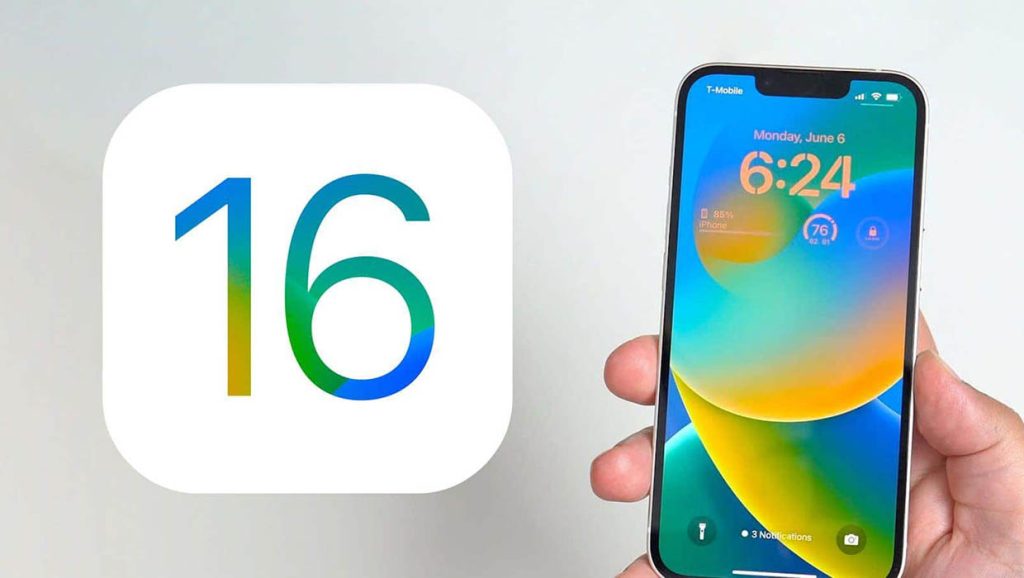Guide to iOS 16
iOS 16 is the latest operating system released by Apple for its iPhone devices. Packed with a host of exciting features and improvements, iOS 16 offers users a more personalized and secure experience.
Gazelle.com – Buy Smart. Sell Easy.
Trade in your old phone, tablet, or laptop at Gazelle.com and get instant cash offers.
Or shop certified pre-owned devices that look and work like new — all fully tested and guaranteed.
Simple. Secure. Sustainable.
Part 1: Exciting Features of iOS 16
Enhanced Lock Screen Customization:
iOS 16 introduces a revamped Lock Screen that allows for greater personalization. Users can now customize their Lock Screen by selecting their favorite images and choosing from a variety of font styles. Multiple Lock Screen styles can be saved as templates, enabling quick and effortless customization.
Widgets on the Lock Screen:
With iOS 16, widgets can now be added to the Lock Screen. These widgets provide at-a-glance information such as battery level, calendar events, and weather updates. Accessing these widgets without unlocking the device adds an extra level of convenience and efficiency to your daily routine.
Message Editing and Unsend:
One of the standout features of iOS 16 is the ability to edit or unsend messages. Users can now amend text messages after they have been sent, rectifying any mistakes or errors. The option to unsend messages eliminates the embarrassment caused by autocorrect mishaps or unintended messages.
Passkeys for Enhanced Security:
iOS 16 introduces Passkeys as a new security feature. Passkeys are a form of security data that can only be verified through a code or biometric check, such as a fingerprint. This provides an additional layer of security, making it harder for unauthorized individuals to access personal information.
Part 2: Device Compatibility
iOS 16 is compatible with a wide range of iPhone models. The following devices support iOS 16:
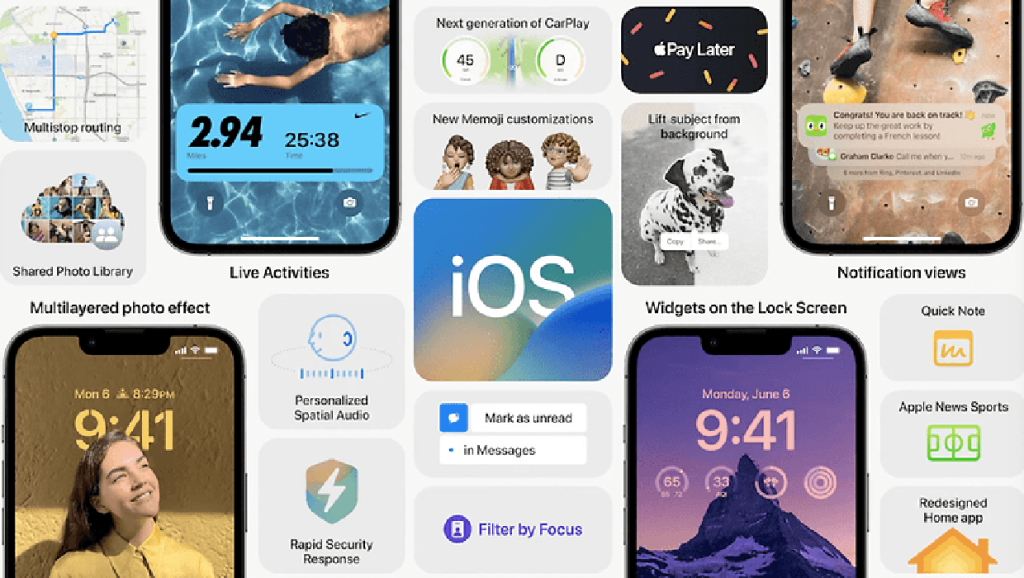
iPhone 14
iPhone 14 Plus
iPhone 14 Pro
iPhone 14 Pro Max
iPhone 13
iPhone 13 mini
iPhone 13 Pro
iPhone 13 Pro Max
iPhone 12
iPhone 12 mini
iPhone 12 Pro
iPhone 12 Pro Max
iPhone 11
iPhone 11 Pro
iPhone 11 Pro Max
iPhone XS
iPhone XS Max
iPhone XR
iPhone X
iPhone 8
iPhone 8 Plus
iPhone SE (3rd generation)
iPhone SE (2nd generation)
To check if your iPhone is compatible with iOS 16, go to Settings, tap on General, and select About. The model name of your iPhone will be displayed, confirming whether it supports iOS 16.
Part 3: Updating to iOS 16
Updating your iPhone to iOS 16 is a simple process. Follow these steps to ensure a smooth update:
Backup Your Device:
Before proceeding with the update, it is crucial to back up your iPhone to safeguard your data. You can back up your device using iCloud or iTunes. To back up to iCloud, navigate to Settings, tap on your name, select iCloud, and choose iCloud Backup. Tap on Back Up Now and ensure you have a stable internet connection until the backup is completed.
Connect to a Stable Network:
Ensure that your iPhone is connected to a stable Wi-Fi network. This will ensure a seamless download and installation process.
Check for Updates:
Go to Settings, select General, and tap on Software Update. Your iPhone will check for available updates. If iOS 16 is available, you will see an option to download and install the update.
Download and Install:
Tap on Download and Install, and enter your passcode if prompted. The update will begin downloading. Make sure your iPhone is connected to a power source to prevent any interruptions during the installation process.
Install the Update:
Once the download is complete, tap on “Install Now” to initiate the installation. Your iPhone will restart and begin installing iOS 16. Follow the on-screen instructions to complete the installation process.
Set Up iOS 16:
After the installation is complete, you will be guided through the initial setup process. Follow the prompts to set up iOS 16 and customize your device according to your preferences.
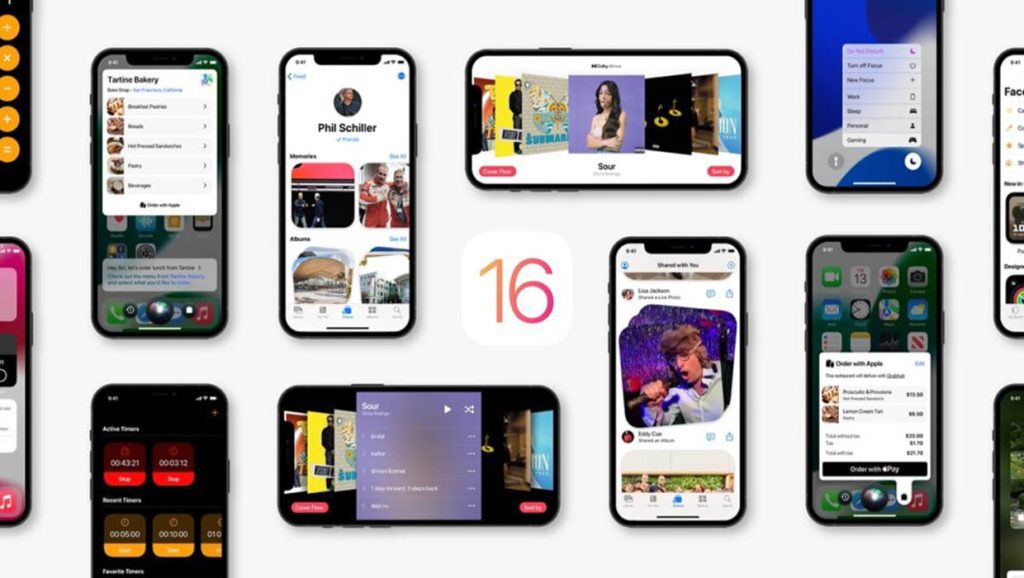
Part 4: Tips and Tricks for iOS 16
To make the most of iOS 16, here are some tips and tricks to enhance your user experience:
Explore the App Library:
iOS 16 introduced the App Library, a feature that organizes your apps into categories and offers suggestions based on your usage patterns. Swipe right on your home screen to access the App Library and explore its features.
Utilize Focus Mode:
Focus Mode allows you to customize your notifications and prioritize specific tasks or activities. Activate Focus Mode by going to Settings > Focus and create custom modes to minimize distractions and stay focused on what matters most.
Try Live Text:
iOS 16 introduced Live Text, a feature that uses advanced optical character recognition (OCR) technology to recognize text in photos. This allows you to select and interact with text in images, making it easier to extract information or perform actions based on the recognized text.
Take Advantage of Enhanced Privacy Settings:
iOS 16 emphasizes user privacy and introduces new privacy settings. Explore the Privacy menu in Settings to customize app permissions, monitor location access, and manage app tracking.
Experiment with Custom Widgets:
iOS 16 offers improved widget customization options. Long-press on the home screen and tap the “+” button to add and customize widgets. Experiment with different widget sizes and layouts to create a personalized home screen.
iOS 16 brings a range of exciting features and enhancements to the iPhone, empowering users to personalize their devices and enjoy an enhanced user experience. By following the steps outlined in this guide, you can update your device to iOS 16 and take advantage of its new capabilities. Explore the various features, customize your settings, and make the most of your iPhone with iOS 16.