Laptop Plugged In But Not Charging? A Comprehensive Guide to Solutions
My laptop has become an indispensable part of both my work and personal life. Whether I’m handling work tasks, attending video calls, editing documents, or watching movies, my laptop serves as my trusted companion. However, there are times when I experience the frustrating issue of my laptop being plugged in but not charging. Every time this happens, it causes me anxiety, especially when I urgently need to work. I truly understand how annoying this issue can be.
Gazelle.com – Buy Smart. Sell Easy.
Trade in your old phone, tablet, or laptop at Gazelle.com and get instant cash offers.
Or shop certified pre-owned devices that look and work like new — all fully tested and guaranteed.
Simple. Secure. Sustainable.
I will share my experience and solutions to the common problem of “laptop plugged in but not charging,” helping you diagnose the underlying cause and resolve it. By reading this guide, you will be able to easily fix this charging issue and get your device back to its normal functioning.
1. Ensure the Power Is Correctly Connected
Have you ever encountered the situation where your laptop still doesn’t charge even after plugging it in? The first step is to ensure the power is properly connected. Sometimes, we may accidentally loosen the plug or not fully insert it into the laptop’s charging port. Check if the power cable is securely plugged into both your laptop and the power outlet. If the connection is loose, the current cannot flow properly, which results in the laptop not charging.
2. Check the Charging Cable for Integrity
The charging cable is a crucial component for laptop charging, but it is also prone to damage, especially from frequent bending or tugging. If the cable gets damaged, such as by fraying or breaking, your laptop won’t charge as expected. Therefore, I recommend inspecting the charging cable for any visible signs of wear or damage. If you notice any, it’s best to replace the cable to ensure proper charging.
3. Use the Correct Port for Charging
Laptops usually have multiple USB ports and charging ports, but not all of them support charging. Sometimes, we may mistakenly plug the charger into a port that doesn’t support charging, which results in the laptop not charging. Therefore, it’s important to ensure that you’re plugging the charger into the correct charging port on your laptop. Generally, the charging port will be located on the side of the laptop and may be marked with a power or battery symbol to help you identify it.
4. Confirm That the Charger’s Power Output Is Sufficient
Different brands and models of laptops require varying charging power. For example, high-performance laptops may require chargers with higher power output, while more basic devices might not need as much power. If you’re using a charger that’s incompatible with your laptop, you may notice the laptop won’t charge, or the charging speed may be very slow. To avoid this issue, make sure you’re using a charger that is designed for your laptop model and that its power output meets the required specifications.
5. Check the Battery Status
Sometimes, the issue of a laptop not charging may not stem from the power source or charger but from a problem with the battery itself. Over time, laptop batteries naturally age and may cause charging problems. If the battery is damaged or has reached the end of its lifespan, it may not be able to receive power, leading to the laptop not charging. I suggest checking the battery’s status to see if it needs to be replaced.
6. Is There a Fault with the Battery?
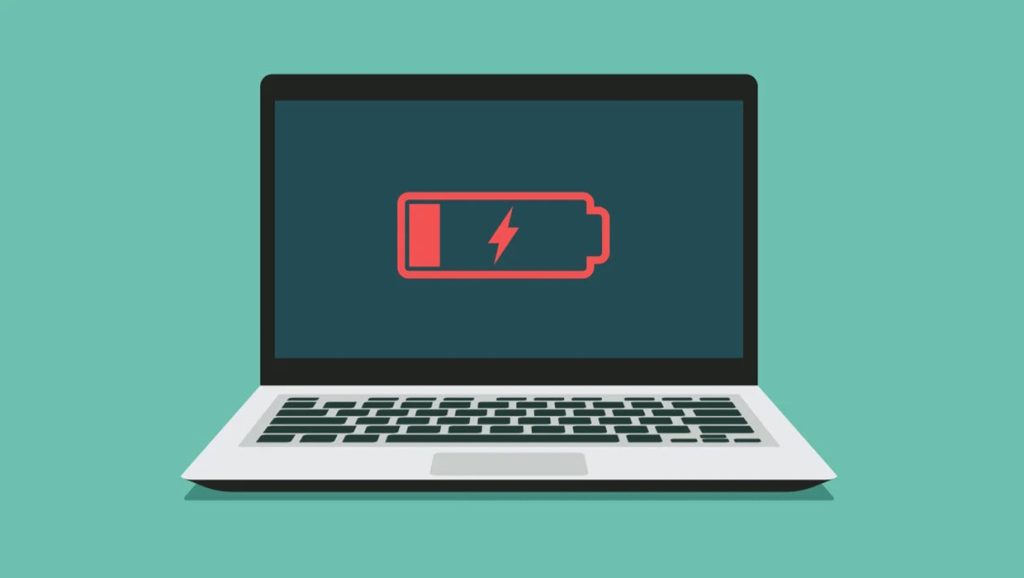
Battery issues are one of the most common causes of a laptop not charging. A battery may fail due to manufacturing defects, prolonged inactivity, or other factors. If you suspect that the battery is faulty, try removing the battery from the laptop and plugging the laptop directly into the power source. If the laptop turns on and charges normally, then it’s likely that the battery is the problem.
7. Battery Missing or Not Detected
Sometimes, the laptop may fail to detect the presence of a battery. After replacing the battery, for example, the laptop may not properly recognize it, which leads to the “plugged in but not charging” issue. In this case, I recommend restarting the laptop or checking the Device Manager to see if the battery is being detected. If the battery does not appear in the Device Manager, you may need to reinstall the battery driver or update the system to resolve the issue.
8. Avoid Overheating During Charging
High temperatures can negatively affect both the battery and the charging system of your laptop. When the laptop gets too hot, it may automatically restrict charging to prevent overheating, which can damage the battery. To prevent this from happening, I recommend placing your laptop in a well-ventilated area, avoiding direct sunlight, especially during the summer months. If you’re charging the laptop while using it, ensure it’s on a flat surface to promote adequate cooling.
9. Update Drivers to Optimize Charging
Driver updates play a crucial role in the charging functionality of a laptop. Operating system and hardware drivers work together during the charging process, and outdated drivers can lead to charging failures or instability. I recommend regularly checking for driver updates, especially for battery management and power management drivers. If there are updates available, make sure to install them promptly, as this can improve charging efficiency and stability.
10. Contact Technical Support to Resolve Hardware Issues

If you’ve tried all of the above steps and the issue persists, there may be a hardware-related problem. In this case, it’s best to contact the manufacturer’s technical support team and explain the issue in detail. They can provide you with professional troubleshooting advice or even assist with repair or replacement of faulty hardware components.
By following these ten steps, you can easily resolve the issue of your laptop being plugged in but not charging. I hope these tips help you get your laptop back to a fully charged and functional state so that it can continue supporting your work and entertainment needs.
If you’re in need of laptop batteries and chargers, here are two international brands I recommend:
- Anker PowerCore Series Chargers: Anker is a brand that specializes in high-performance portable chargers, and the PowerCore series is known for its fast charging capabilities and efficient power delivery, making it suitable for a variety of electronic devices.
- Dell Original Batteries: Dell’s laptop batteries are renowned for their high quality and durability. Choosing an original battery ensures that your laptop will receive a stable power supply and enjoy a long-lasting battery life.
I hope these products help enhance your charging experience and keep your devices powered up!


-850x550.jpg)